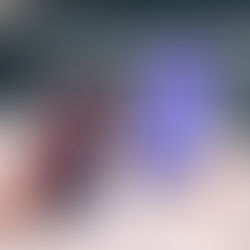iOS14 Custom Home Screens: Innovative New Feature or is the Trend Over Already?
From minimalist themes to crazy, unique aesthetics, Apple‘s new ability to create custom app icons and widgets dominated social media feeds.
In late 2020, Apple finally released a function that everyone (or at least a select few of us) have been waiting for! With iOS14, users can now change their app icons and create custom widgets to any theme your little heart desires. If you hate how unorganized and uncoordinated the standard apps look on your home screen, or simply need to have your phone match your "aesthetic", you probably went crazy for this feature like the rest of the population. Within days, social media and tech websites were flooded with screenshots of home screen "inspo". Whether you obsessed over a festive holiday app scheme for a few days or still love a neutral, calming look, is the trend already over?
Lets get one thing straight... you’re not actually able to change the appearance of app icons. You are actually just creating shortcut links, which Apple has had functionality for for years. One key difference: you’re able to change the icon to any photo or graphic you desire. For example, if you make a custom shortcut for Twitter, you’re going to end up with the shortcut but the actual Twitter app icon will not change. It’s then up to you to hide away the offending and very boring old Twitter app.
Here’s the deal: you’re probably going to loose some functionality with custom apps. One huge downside, and possible dealbreaker, is that custom shortcuts do not display notifications. You’ll still get badges and alerts in your notification center, but you won’t get that little red circle counter that lets you know you have notifications. This might not be a concern for apps such as games, tools, or those that don’t send notifications like photos, notes, App Store, etc. Personally, I check email so often that I dont really like the badge to say I have 2400 unread emails. And apps like Netflix, YouTube, and my photo editors sometimes send notifications that are irrelevant to me so I actually enjoy turning off notifications for these apps to rid my screen of dozens of useless red dots. However, for apps like messages, reminders, and social media you probably don’t want to give up access to notifications signals.
Another petty, but none the less annoying downside to using shortcuts is that every time you open one, it displays a drop down pop up telling users that it is opening up a shortcut. It causes a split second delay, which is more of a nuisance than anything else. You get used to it, but it’s still annoying.
Home Screen Customization Instructions
Download iOS14 (earlier versions of iOS will not have the customization ability
Open “SHORTCUTS” App
Click the “+” in the upper right corner
Select “ADD ACTION”
Search for “OPEN APP”
Choose the App you want to customize
Click the three dots in the upper right corner
Rename shortcut to the app name
Select “ADD TO HOME SCREEN”
Rename app
Select the PHOTO ICON
Click “CHOOSE NEW PHOTO”
Select app icon image and select “DONE”
So customizing the Home Screen is fairly simple but time consuming. Once you do it once, the thought of changing it back or to a different theme seems daunting.
How do I make those icons?
Theres a few different ways to go about creating and downloading those unique app icons. You can alway opt to use any existing photo you have saved in your camera roll. One downside to this is that you have to rely on the text of the icon to know which app you’re opening. However if you like that calm, minimalist aesthetic and have a good memory, then you might like this.
If you’re savvy with an editing app, you can make your own app icons and widgets. I’ve made several packs since the feature released. It’s a bit time consuming. What you need to do is start by downloading yourself a package of iOS app icons (or make your own). Then you have the freedom to customize as you see fit. Save to your camera roll, and use the shortcut instructions above.
If you’re more of a pay to play iPhone user, online shops like Etsy are filled with unique and customizable iOS14 themes. There’s just about every theme you can think of, all created by individuals and independent designers. They all range from just a few dollars and come as easy instant downloads. Most Etsy sellers are incredibly easy to work with and will even offer customers the option to request extra icons at little or no cost. You can check our our custom packs available for download here.
So what about those apps?
Since the conception of custom icon features, a ton of applications have started popping up that promise to offer users full customization and as many themes imaginable. After trying out a ton of different apps (most of which were so kindly flooding my Instagram ads), I definitely have some opinions. After downloading all the highest rated ones on the App Store including Brass, ScreenKit, Icon Changer and more, I noticed they all seem the same. Oh course they’re the same, you say. They all do the same thing? No, I’m talking the same.
Everything from cost to functionality and design are exceptionally similar. Which raises the question: did the same app developers punch out a ton of same but different apps? All signs point to yes. When you get a trending topic, tech developers will release a plethora of similar apps under different names to cash in on the market.
But industry ethics aside, save your dollars. Just about none of these apps are truly free. Most won’t even let you view a theme without paying a fee or subscription. Others tease you by letting you download literally one icon for free. That’s the goal though: to get you sucked in by the pretty aesthetic and suddenly a few dollars a month doesn’t seem so bad. In my opinion, if you’re not tech savvy and don’t mind spending a small amount of cash to make your phone look trendy, check out some of the themes on Etsy. At least you’ll be supporting small businesses.
So are customizable iOS home screens here to stay or is this fast fashion for phones? It’s really a matter of opinion. I can really see this trend taking off for the younger generation. Just as bullet journals and mood boards have become hot with they younger set, custom iOS aesthetics had dominated Instagram and TikTok when the feature was released. If you love the “Instagram aesthetic“ and theme your feed, you’d probably love this.
And what about everyone else? As a very visual person, I love the ability to customize my devices as well as all other aspects of my life. I mean, I am an artist, designer, and a very aesthetically motivated Libra. If you’re like me, I think you’ll get a ton of pleasure out of the feature if you don’t mind taking the time to do so. I unfortunately, do notice that the trend is already fading away in the average user set though. As with anything, many people tried and had fun playing around with the new feature but slowly digress back to normal user behavior. The market also became very saturated with theme designers and apps, making it hard to profit off of the trend as a small business.
Will you be keeping your iOS14 custom theme, or have you already gone back to basics? Or has our analysis inspired you to redesign your perfect home screen? Let us know in the comments below and share what your screen looks like!